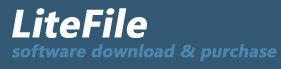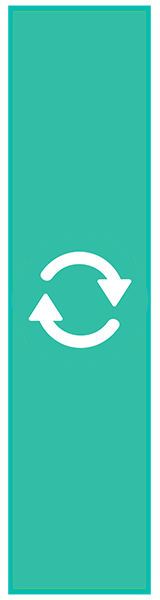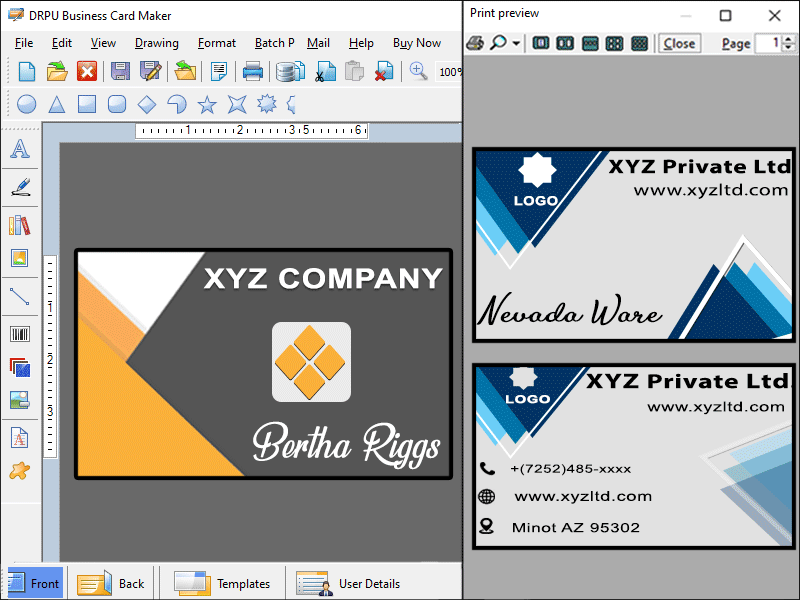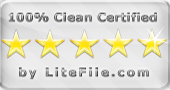|
Software generates cards to convey important contact information of the business
| Publisher: |
custombarcodelabels.org |
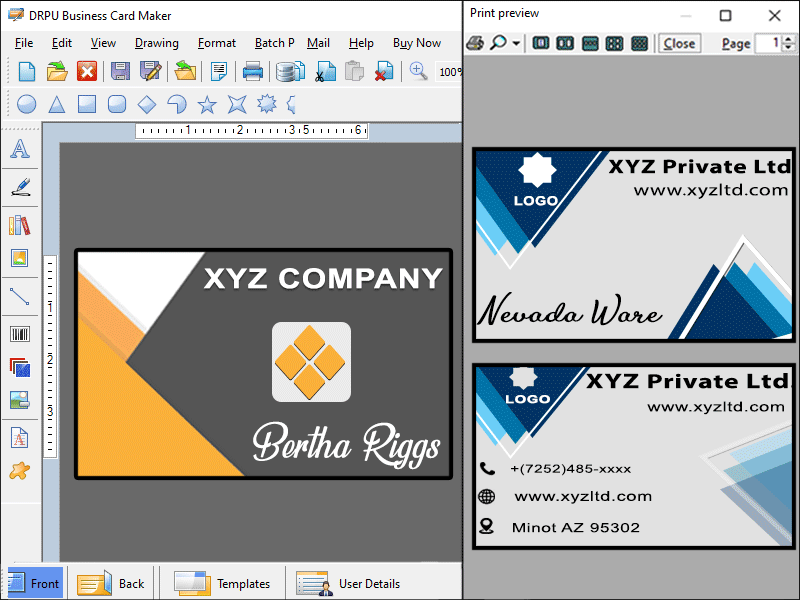 |
| Downloads: |
1 |
| Software Type: |
Shareware, 49.00 |
| File Size: |
4.27M |
| OS: |
Windows All |
| Update Date: |
07 March, 2022 |
Process to create business card by using business card maker software-
Step1: Install the business card maker software on your Windows.
Step2: Run the setup on your laptop or pc.
Step3: software provide following options to select and create label format for business card:
*Start with Templates- This option is used to begin the creation of a card using an existing Card Template.
* Start by Using Wizard- This option is used to begin using the Wizard to create a business card.
* Create Card with Blank Format- Create a card with a blank format using this option.
Step4: Software provides different categories of templates such as business, computer, education, medical, real estate, tour and travel, etc., to make the card more attractive.
Step5: Software also provides a Fill user detail on template in which the user adds the details on templates such as Name, Title, Company Name, Company Slogan, Address, State, Country, Zip, Phone, Fax, Email, Website and Image.
Step6: Software gives the opportunity to choose the Business card shapes like landscape, portrait & custom and also change the width and height of the card as per the business requirement.
Step7: Software also has Batch Processing Mode which can create multiple business cards with different barcode values and text and it support the MS-Excel, Notepad and Copy paste manually.
Step8: Software has a create series option which has sequential series, constant series, and random series. It also helps to create multiple business cards in a minimal time period.
Step9: Software helps users to print multiple copies of colourful and custom style business cards using advanced print settings and adjust the print settings.
If the user wants to see business cards in the format they desire, press the print preview button.
Step10: Software export the business cards as PDF or image file format
Step11: Software has inbuilt email settings to send the business cards at user defined email address.
|