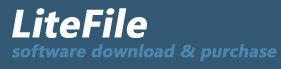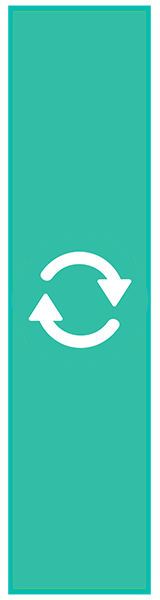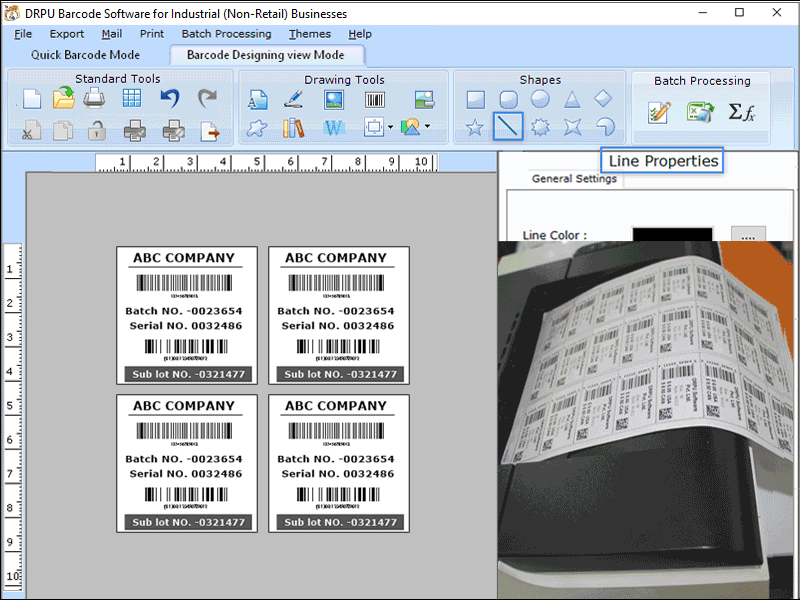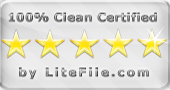| Warehouse Labeling & Printing Software 9.3.2.1 |
|
Software creates barcode using Excel or Text files for manufacturing industries.
| Publisher: |
BarcodeMaker.org |
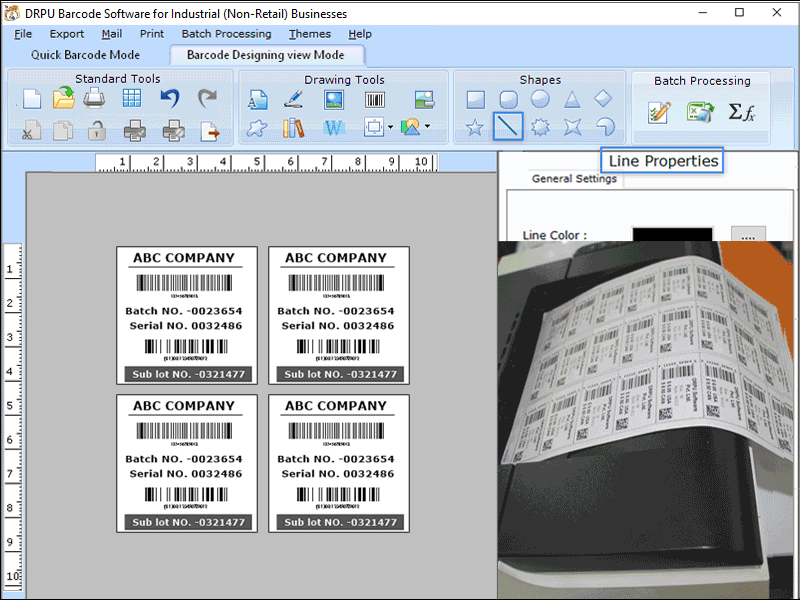 |
| Downloads: |
1 |
| Software Type: |
Shareware, 50.00 |
| File Size: |
5.74M |
| OS: |
Windows All |
| Update Date: |
30 January, 2022 |
Barcode software creates barcode for Industrial manufacturing and warehousing industries to keep track the information of the stock available in warehouse. Barcode software saves the generated barcode in PDF or image (JPG, PNG, Bitmap) format. Multiple copies of Barcode create by enabling the batch processing option and use the custom datasheet through which barcode generates corresponding to the barcode values that mentioned in the custom datasheet. And alternatively add or paste barcode value for creating barcode manually. Barcode software supports to generate the barcode and paste it in MS-word, MS-paint for add more design and also include print options to print it. Barcode software generates printable labeled barcode for Supply distribution industry. Warehouse barcode maker software share the designed barcode through mail options to the several recipients at the same time with advanced mail setting features.
Steps to create barcode for warehousing industries:
Step1: Create barcode from new file: Take the new file and select barcode font on the basis of need. Some barcode fonts are MICR font, QR code font, Data bar font, Data bar limited font, Data matrix font code, all fonts generates different barcodes designs.
Step2: Barcode Design: User can set the header and footer value of barcode, design barcode by set the color setting options, image setting, general settings, PDF properties, etc.
*Image setting: Set the orientation of barcode as landscape or portrait by set the orientation value.
*General and color setting: Different colors available to design the barcode header and footer. General settings provide option to set the margin values for barcode and dimensions.
Step3: Create Multiple barcode: Generate barcode in bulk via batch processing series and also import the excel file to the multiple barcodes.
Step4: Export and Print Barcode: Export the design label in image format or PDF format and print the barcode with the predefine label stock.
|