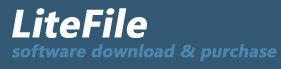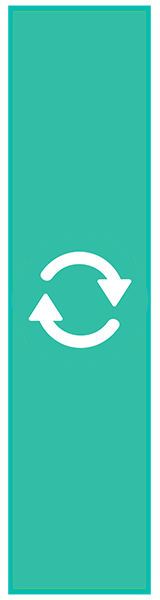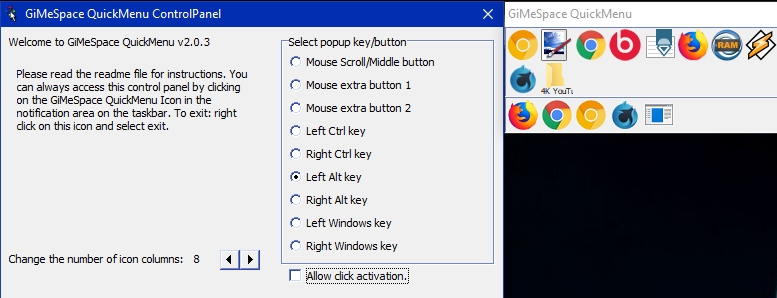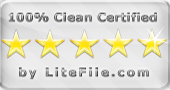|
Fastest and easiest task launcher/switcher! No need for your start menu anymore.
| Publisher: |
GiMeSpace |
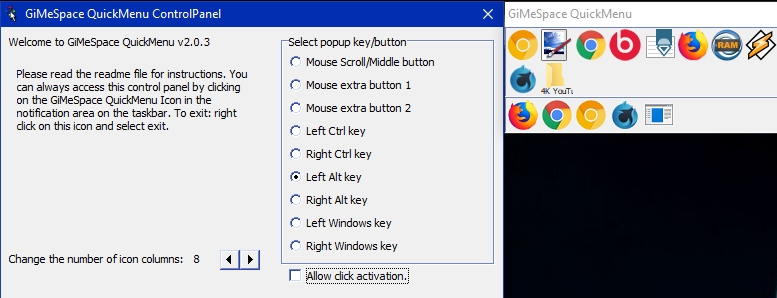 |
| Downloads: |
1 |
| Software Type: |
Freeware, 0.00 |
| File Size: |
640K |
| OS: |
Windows All |
| Update Date: |
12 October, 2013 |
While ms is annoying windows desktop users with metro/modernUI, and other companies are restoring things back to the old, GiMeSpace is offering desktop users something much better: the most simple and fastest task launcher&switcher possible! GiMeSpace QuickMenu!
Press a custom assigned mouse/keyboard key, the menu pops up at the place of the mouse cursor, move to the desired task, release the key, and that is all! Can not be quicker or easier!
In the control panel you can select the "hotkey" that you like to use to make the QuickMenu show up. If you rather like one click to make the menu show up and then an other click to select the desired task then you can select "allow click activation". You can also adjust the number of icon columns that the menu will show.
The QuickMenu has two parts, the upper part shows the running tasks with the tasks you used last, first (like with alt-tab). In the bottom part you can add any item you want (programs, files, shortcuts, etc).
While the QuickMenu control panel is shown, you can drag items to the lower part of the QuickMenu and order them in your desired order. You can remove items by right clicking on them. When you add all your favourite programs, you will notice you will hardly ever use the normal startmenu again.
When you are done with the Control panel, click the close button and you are ready for a more easy and efficient desktop experience:
Simply press your chosen hotkey, the menu shows at the mouse cursor position, move the cursor to the task of your choice and release, the task will show or launch!
When the mouse cursor is not too close to the screen border the QuickMenu will show in the position so that the task you used last (before the current one) will show right under the cursor. This way, switching between 2 tasks becomes very easy, you just press the hotkey and release it again, and that is all that is needed to switch to the last task!
|