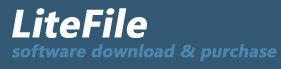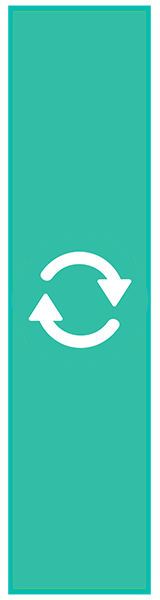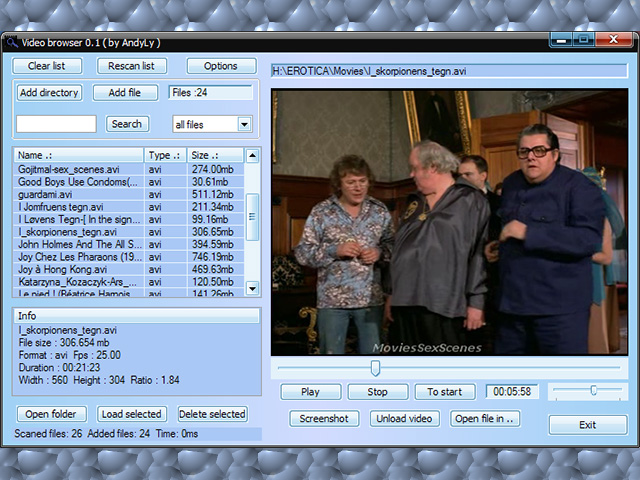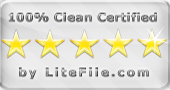|
This program was designed to create a list of video files stored on your...
| Publisher: |
Falcogames |
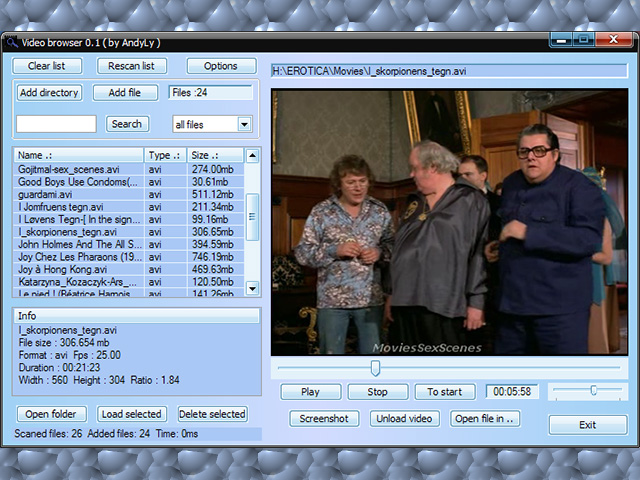 |
| Downloads: |
1 |
| Software Type: |
Freeware, 0.00 |
| File Size: |
470K |
| OS: |
Windows All |
| Update Date: |
17 February, 2016 |
This program was designed to create a list of video files stored on your computer for quick and easy search and retrieval. You may edit the list, and sort and view files in the embedded player. The program supports many popular video formats such as AVI, MPG, FLV, MP4, WMV and more (depending on the codecs installed on your computer). You can add and/or modify the types of video files in the Preferences window. In addition, the program can also play audio files including WAV, OGG and MP3. You can take screenshots of the video, and open files in an external player. To clear the entire list, use the "Clear All" function. To delete a file, select it and use the "Delete" button (or click on a File and right-click). You can sort the files in the file list by clicking on the column heading (name, type, size). To delete a nonexistent file from the list, use the "Rescan list" function.* * This scan runs automatically every time you start the program.
This program was designed to create a list of video files stored on your computer for quick and easy search and retrieval. You may edit the list, and sort and view files in the embedded player. The program supports many popular video formats such as AVI, MPG, FLV, MP4, WMV and more (depending on the codecs installed on your computer). You can add and/or modify the types of video files in the Preferences window. In addition, the program can also play audio files including WAV, OGG and MP3. You can take screenshots of the video, and open files in an external player. To clear the entire list, use the "Clear All" function. To delete a file, select it and use the "Delete" button (or click on a File and right-click). You can sort the files in the file list by clicking on the column heading (name, type, size). To delete a nonexistent file from the list, use the "Rescan list" function.* * This scan runs automatically every time you start the program.
|