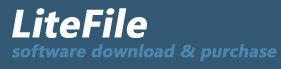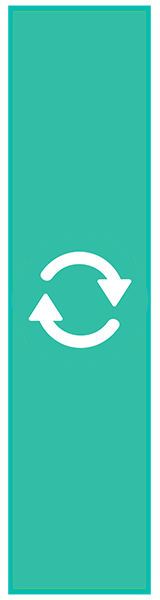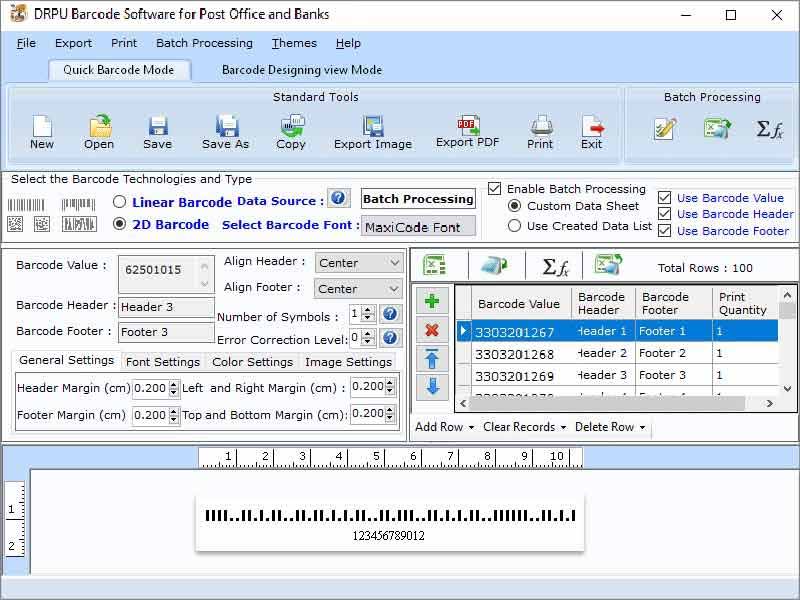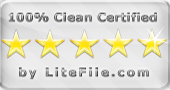|
Software generates barcodes and barcode labels for Postal and Shipping services.
| Publisher: |
TradeLabelSoftware.com |
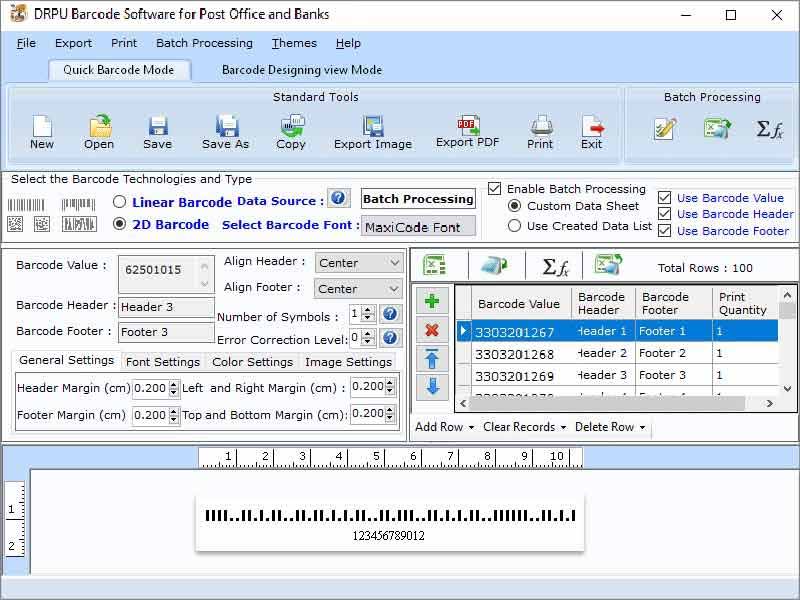 |
| Downloads: |
1 |
| Software Type: |
Shareware, 49.00 |
| File Size: |
5.75M |
| OS: |
Windows All |
| Update Date: |
29 July, 2022 |
Logistics Barcode Label Maker Excel Software is very helpful in tracking and retrieving the barcode labels quickly. Software can also help the courier services to increase their profitability and productivity. Software can support the both general printer and barcode label printer to print the barcode labels for postal and shipping services. User can generate the barcode labels for their logistics by following the steps given below:
Step 1: There are two different modes, quick barcode mode and barcode designing view mode provided by the software, create the barcode labels in any one mode or both the modes.
Step 2: Change the various details of the barcode like alignment, bar height, density header text, footer text, barcode value etc. as per the requirement.
Step 3: Change the general settings like margins, bearer bar, character grouping, narrow to width ratio etc.
Step 4: Make barcode labels more attractive by adjusting the settings described below-
* Make changes in the color settings, font settings and image settings of the barcode label.
* Use various designing tools like text, images, pictures, shapes, watermarks, signature etc. provided in the barcode designing view mode.
Step 5: Use the batch processing series feature to make various copies of labels with different barcode and text values. There are two methods provided by the software to use the batch processing series feature, custom data sheet and created data list.
* Make a new text file or excel file and fill it with various barcode and text values.
* Generate the multiple copies of labels with different barcodes and text values by importing this file into the data sheet.
Step 6: Export the barcode labels in pdf or image file formats and save the barcode label images in exif, png, bitmap, tiff, jpeg, wmf, emf and gif.
Step 7: Print the various barcode labels and stickers on a single page by using the advanced print setting option provided by the software.
|