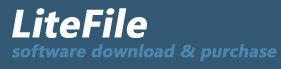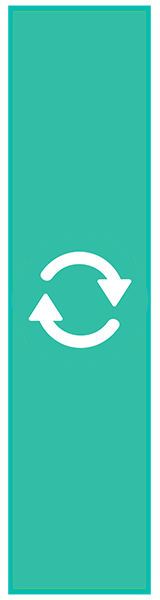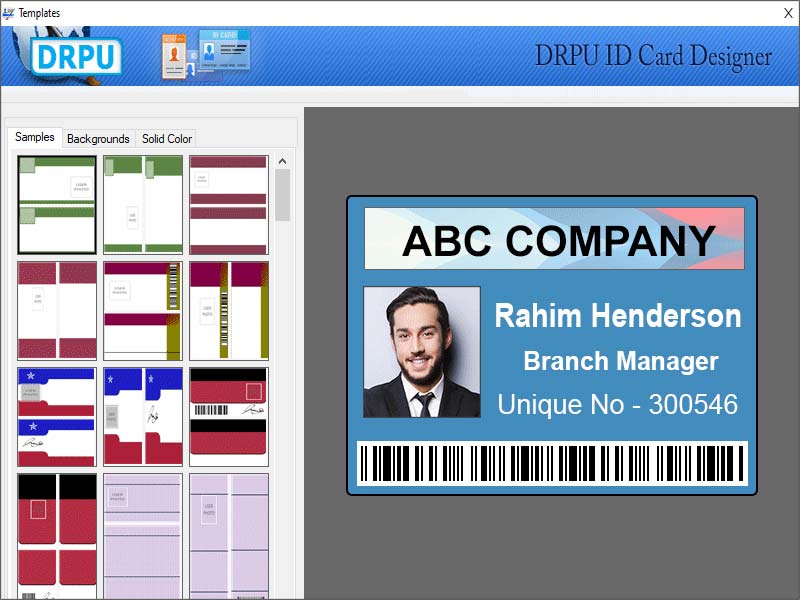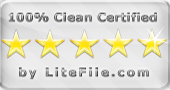|
Card Maker Program designs several ID cards for unique identification of person.
| Publisher: |
FreeBarcodeSoftware.org |
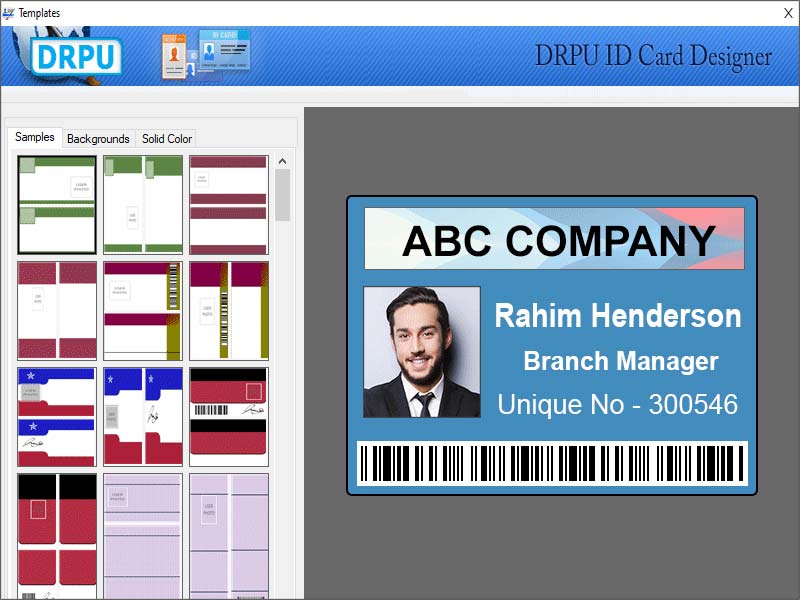 |
| Downloads: |
1 |
| Software Type: |
Shareware, 49.00 |
| File Size: |
5.18M |
| OS: |
Windows All |
| Update Date: |
04 August, 2022 |
Windows ID Card Maker creates ID badges as per the business or personal needs and requirements. User can save the designed ID cards in any image file format. Program has basic graphical user interface that allows the non-technical user to design the ID cards without any technical knowledge or experience. Following steps describe full working of the software-
Step 1: Design the identity cards in any one of the three modes, Start with Template, Start by using Wizard or Open with Existing Label Format.
Step 2: Software provides various categories like Corporate ID, Press ID, Education ID, Transportation ID etc. Choose any one category for which you want to create the identity card.
Step 3: Select any one template and add the background and solid color in it as per the choice.
Step 4: Specify the card preset, card category and the card dimensions.
Step 5: Click on Fill user profile option and fill the user profile information such as username, position, company name, address, phone number etc. You can also import the details of the user from excel file.
Step 6: Add the user photo in the identity card by select from inbuilt image library or by browse from the computer.
Step 7: Use several designing tools like line, text, shapes, images, signature, barcode, watermark etc. to customize the ID card.
Step 8: Create Batch Processing Series to design multiple identity cards with different barcode and text values.
1) Create a new excel or txt file and add all the different text and values in it. Click on Create Batch Processing Series option and import the created file to create a new series.
2) Double click on the text or value that you want to change, set the data source to series, select your created series and then click OK button.
Step 9: Save the designed identity card in three different file formats including image, pdf and template. You can also save the card as a log file.
Step 10: Click on print option, fill all the printing attributes and then proceed.
|